-
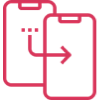
How Much it ll cost to build an app like
- Cost to develop an Uber Tow Truck App
- Cost to develop a Pest Control App
- Cost To Develop a Handyman App Like Uber
- Cost To Develop a Doctor Appointment Booking App
- Cost To Develop An App Like MoodBites
- Cost To Develop An App Like SkipTheDishes
- Cost To Develop An App Like Q Chat
- Cost To Develop An App Like TickTick
- Cost To Develop An App Like ContractBook
- Cost To Develop An App Like Utter
-
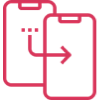
How Much it ll cost to build an app like
- Cost to develop a Video Editing Mobile App like Magisto
- Cost to develop a Live Video Streaming App like Twitch
- Cost to develop an app like Home Workout- No equipment
- Cost to develop a Sports News app like theScore
- Cost to develop an Application like Reddit
- Cost to develop a Sports News app like theScore
- Cost to develop an E-learning platform like Udemy
- Cost to develop an On Demand Doctor App like Heal App
*

Inviting Other Users to Access your GoDaddy Account
Managing a website within your business can sometimes be difficult. Not only do you need to determine who has permission to post and what content they’ll be posting, but you also need to find a way to safely and securely share access to your hosting account without risking the confidential details of your account itself. Thankfully, a number of hosting websites have built-in solutions to this problem, and GoDaddy is one of them. Today, we’ll be giving you a brief step-by-step walk-through for inviting other users to use your GoDaddy account, or as GoDaddy calls it; making them a ‘delegate.’
Easy Account Management with GoDaddy
GoDaddy’s Delegate system is an easy and safe way to share access to your site. It allows web designers and developers to access your pages and products but doesn’t allow them to view or change sensitive account details such as your payment methods or passwords. Let’s break down how to add your delegate!
- Begin by going to your GoDaddy account settings and accessing the ‘Delegate Access’ page. You may be asked to sign in to your account before you can reach the page.
- Scroll down the page until you find the ‘people who can access my account section, then click ‘invite to access’ below.
- You’ll then be prompted to enter the name and email of your employee.
- Next – Choose the level of access you’d like your delegate to have. This can be anything from domain-only access, products & domain, or products, domains & purchases.
- Finally, simply click the invite button and GoDaddy will automatically send your invitation to the recipient. Once they accept, GoDaddy will send your account an email notifying you of their access.
There you have it! Adding a delegate to GoDaddy is quick and simple, and with more people working on your website, it gives you time to focus on other important aspects of your business.

Author
Our Partners
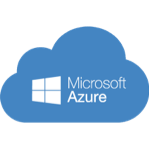
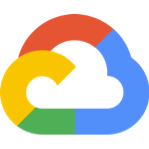


WhatsApp us


