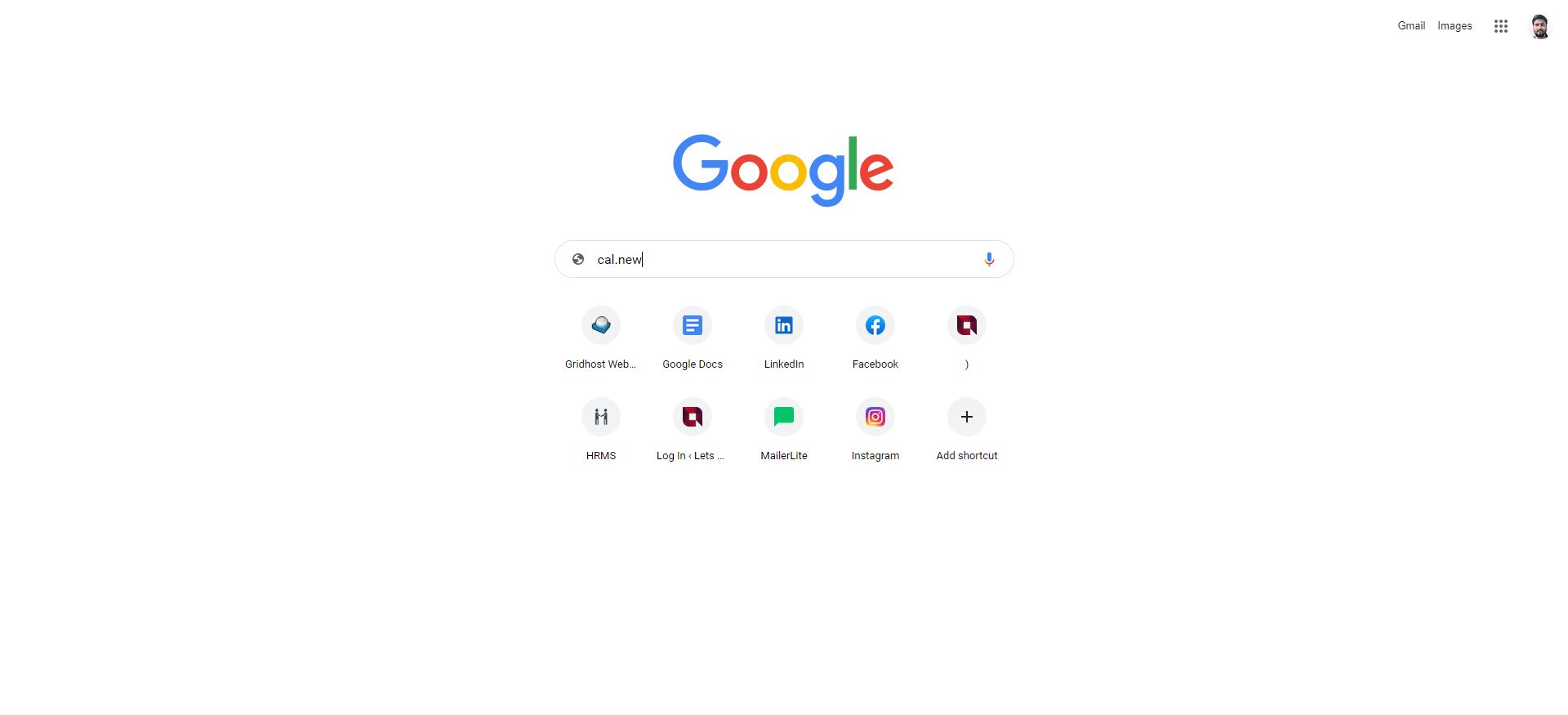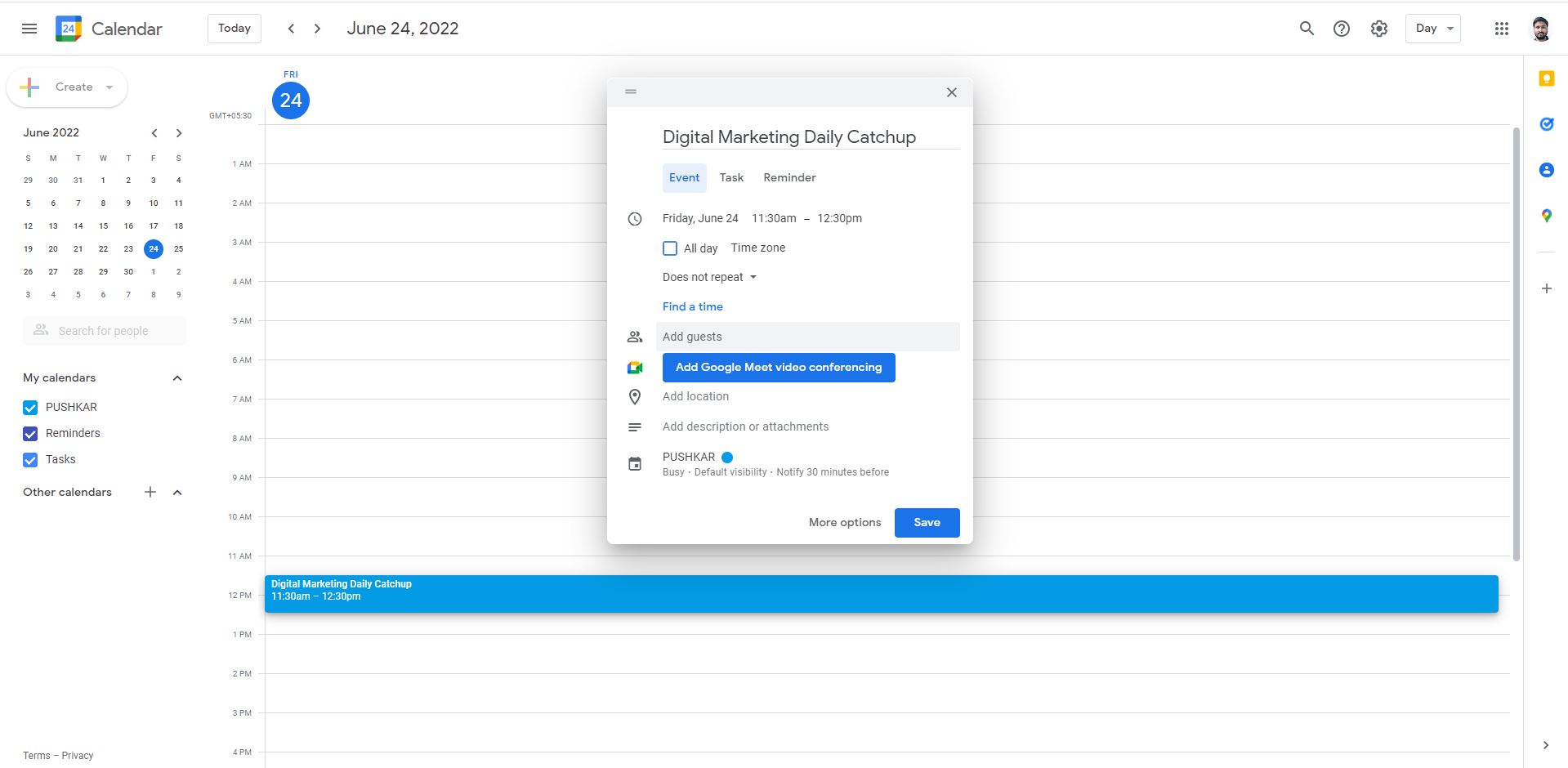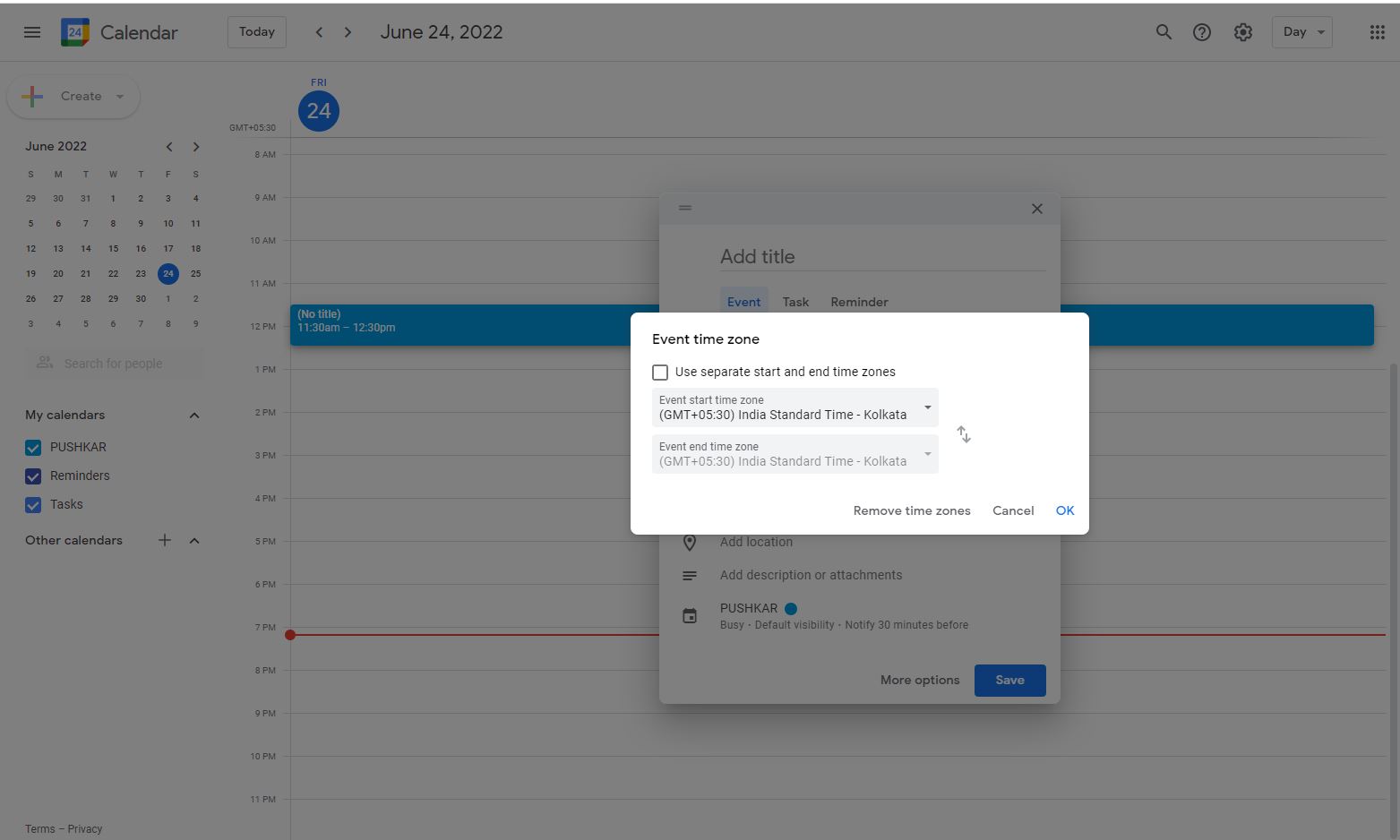-
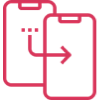
How Much it ll cost to build an app like
- Cost to develop an Uber Tow Truck App
- Cost to develop a Pest Control App
- Cost To Develop a Handyman App Like Uber
- Cost To Develop a Doctor Appointment Booking App
- Cost To Develop An App Like MoodBites
- Cost To Develop An App Like SkipTheDishes
- Cost To Develop An App Like Q Chat
- Cost To Develop An App Like TickTick
- Cost To Develop An App Like ContractBook
- Cost To Develop An App Like Utter
-
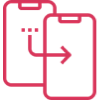
How Much it ll cost to build an app like
- Cost to develop a Video Editing Mobile App like Magisto
- Cost to develop a Live Video Streaming App like Twitch
- Cost to develop an app like Home Workout- No equipment
- Cost to develop a Sports News app like theScore
- Cost to develop an Application like Reddit
- Cost to develop a Sports News app like theScore
- Cost to develop an E-learning platform like Udemy
- Cost to develop an On Demand Doctor App like Heal App
*

Seven Google Calendar Tips for Boosting Productivity
Calendar tools and applications are extremely useful for everything from effective collaboration, to meeting deadlines, and scheduling meetings, events, and more. One of the best tools on the market for calendar users is Google Calendar, and whether you’re using it at school, the office, or in your personal life; it can add a major boost to your productivity. Today, we’re going to offer seven ways you can use Google Calendar to boost productivity in your everyday life.
Use Shortcuts to Create New Events
Google Calendar allows users to easily create new events in their calendars. Simply open your browser, then type cal. new into your browser’s search bar. After you hit enter, you’ll open a new calendar event invite and you’ll be able to invite all the relevant parties. This will work for all platforms and browsers.
Change Reminder Times
The default reminder time for Google Calendar is 10 minutes. While this can be a good way to keep everyone on track, it also has the potential of distracting team members and causing them to lose focus. If you’d like to change the reminder times for tasks, then go to the settings section of your calendar, scroll to event notifications, and choose the number of minutes you’d like Google Calendar to wait to remind you.
Guest Permissions
Part of the reason Google’s set of workspace tools is so effective is that it allows for the easy sharing of documents and the granting of permissions; even to those outside your organization. To grant guest permissions, you can go to the settings menu, then to event settings, and go to the section which reads ‘default guest permissions’. From there, you can use the modify event option to give guests permission to edit your event on the calendar.
Multiple Timezone Displays
When scheduling with teams who have people in various international areas, finding a way to schedule around different time zones is key. To utilize time zones for scheduling, first, go to the settings tab, then select ‘World Clock’ and check ‘Show World Clock.’ Next, click add time zones to receive a list of desired time zones you can select and add to your Google Calendar.
Gmail Based Reminders
If your team has the same time for meetings each week, you can easily set up a recurring task in Google Calendar which will send notifications via Gmail. These notifications will notify all the users in the scheduled event or meeting and help improve your overall attendance rate online.
Create a Daily Agenda Email
If you’re looking to make the scheduling of your work day simple, then you can use Google Calendar order to send a daily agenda email. To do this, go to the settings menu then scroll down to ‘settings for my calendar.’ Next, select ‘My Calendar’ and go to the events notifications setting. Under the header ‘other notifications, you can select ‘email for daily agenda.’ From here you can assign all tasks, meetings, and schedules for your users.
Use Advanced Search
If you need to go through and find information related to past events or meetings, Google Calendar’s search bar and filtering system allow you to find the information you’re looking for in seconds. You can filter data using keywords, names of those who attended the event, or the event location or date range. Any data you remember can be used to finetune your results and get the information you’re seeking.

Author
Our Partners
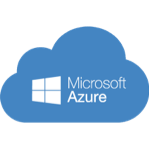
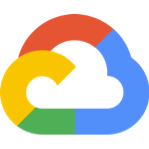


WhatsApp us